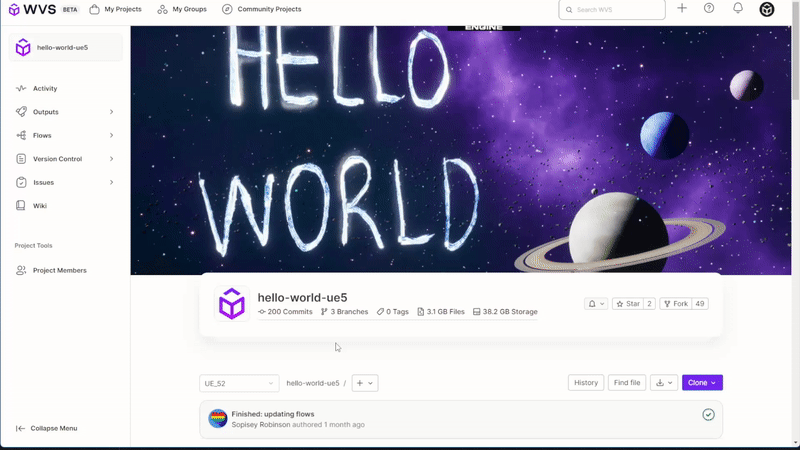Fork and clone the “Hello World” project
This Hello World tutorial shows you how to fork and clone a project in WVS using the “Hello World” project as an example. Forking a project means making your own copy of a project. Cloning a project means to download a project from the cloud to your local machine so that you can work on that project. The other “Hello World” tutorials all use the project that you fork in this tutorial as example.
Prerequisites
You must complete the steps in Prepare to use WVS.
Fork the “Hello World” project
There are two versions of the “Hello World” project that you can fork. hello-world-unity is a Unity project and hello-world-ue5 is an Unreal Engine 5 project. Fork the project based on the game engine you use.
-
Go to the WVS projects dashboard.
- In the search field, search for the Hello World project that you want to fork based on the game engine you want to use:
- Unity Hello World project:
hello-world-unity. - Unreal Engine 5 Hello World project:
hello-world-ue5.
- Unity Hello World project:
-
In the search results, click the name of the project to go to the project’s homepage.
-
Click Fork.
- Configure the forked project as follows:
-
Project name:
hello-world-demo-fork - Project URL: select your name.
- Visibility level: Private.
-
Project name:
-
Click Fork project.
Clone your forked project
You can clone your forked project by using the WVS Desktop client or the wvs CLI tool.
To clone your forked project using the WVS Desktop Client, perform the following:
- Open the WVS Desktop Client.
- Click Remote projects.
- Select
hello-world-demo-forkand click Clone project. - Select the directory to save the project to. For this tutorial, we save the project to C:\wvsProjects
- Click Clone project.
To clone your forked project using the `wvs` CLI tool, you will need to navigate to the project in WVS.
- In the project home page, locate the Clone button.
- From the Clone dropdown, select and copy the Clone with SSH
- Go back to your Command-Prompt and in the CLI too, run the following command:
wvs project clone --sshUrl git@wvs.io:yourUsername/Hello-World-Demo-Fork.git
Next steps
- Try the other “Hello World” tutorials:
- Learn how to create a WVS project or import your projects to WVS.