Manage projects
Most work is done in a project. Files and code are saved in projects, and most features are in the scope of projects.
View projects
To view projects:
- On the top bar, select Community Projects. - The WVS Example Projects is a set of example projects shared by WVS to help users learn from. - Public Projects displays a list of projects shared by the WVS community.
The Projects page shows a list of projects, sorted by last updated date.
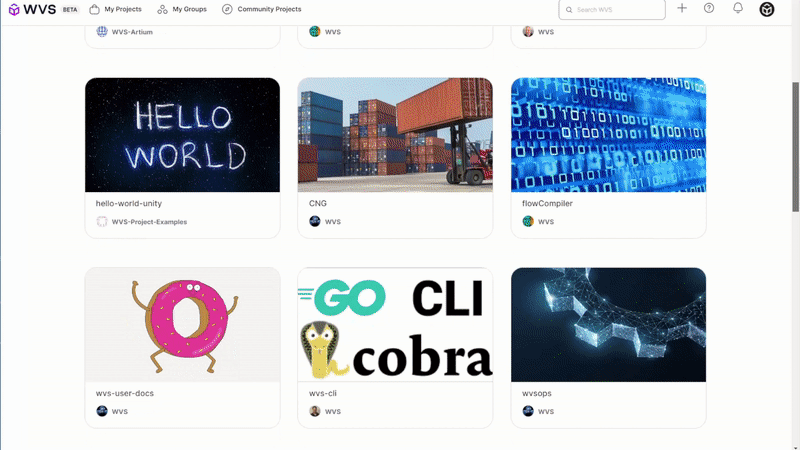
- To view projects with the most stars, select Most stars.
- To view projects with the largest number of comments in the past month, select Trending.
From the gallery view, you can select on the Show view option to expand and view the project detail without going into a project.
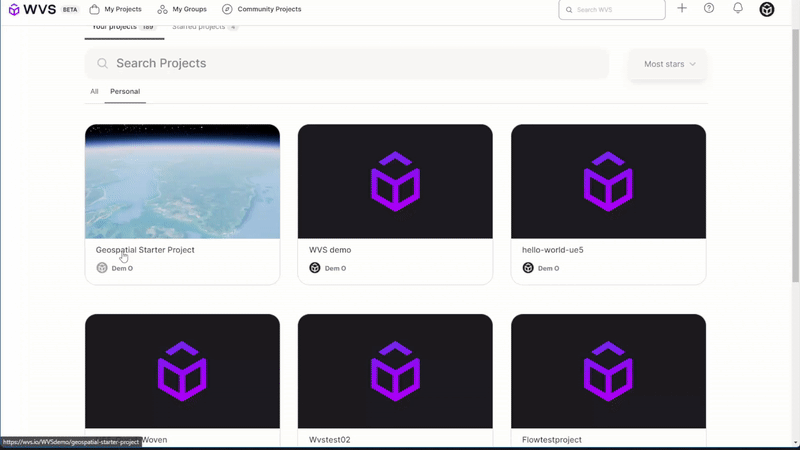
Who can view the Projects page
When you select a project, the project landing page shows the project contents.
For public projects, and members of internal and private projects with permissions to view the project’s code, the project landing page shows:
- A
READMEor index file. - A list of directories in the project’s repository.
For users without permission to view the project’s code, the landing page shows:
- The wiki homepage.
- The list of issues in the project.
Star a project
You can add a star to projects you use frequently to make them easier to find.
To add a star to a project:
- On the top bar, select My Projects.
- Select a project.
- In the upper right corner of the page, select Star.
View starred projects
- On the top bar, select My Projects.
- Select Starred projects.
-
Information about your starred projects, include:
- Project description, including name, description, and icon.
- Number of times this project has been starred.
- Number of times this project has been forked.
- Number of open merge requests.
- Number of open issues.
Delete a project
After you delete a project, projects in personal namespaces are deleted immediately.
To delete a project:
- On the top bar, select My Projects.
- Select a project.
- Select Settings > General.
- Expand the Advanced section.
- Scroll down to the Delete project section.
- Select Delete project.
- Confirm this action by completing the field.
View project activity
To view the activity of a project:
- On the top bar, select My Projects.
- Select a project.
- On the left sidebar, select Activity.
- Select a tab to view the type of project activity.