Project forking workflow
Whenever possible, it’s recommended to work in a common repository and use branching strategies to manage your work. However, if you do not have write access for the repository you want to contribute to, you can create a fork.
A fork is a personal copy of the repository and all its branches, which you create in a namespace of your choice. This way you can make changes in your own fork and submit them through a merge request to the repository you don’t have access to.
Creating a fork
To fork an existing project in WVS:
- On the project’s home page, in the top right, select Fork:

- Optional. Edit the Project name.
- For Project URL, select the namespace your fork should belong to.
- Add a Project slug. This value becomes part of the URL to your fork. It must be unique in the namespace.
- Optional. Add a Project description.
- Select the Visibility level for your fork. For more information about visibility levels, read Project and group visibility.
- Select Fork project.
WVS creates your fork, and redirects you to the new fork’s page.
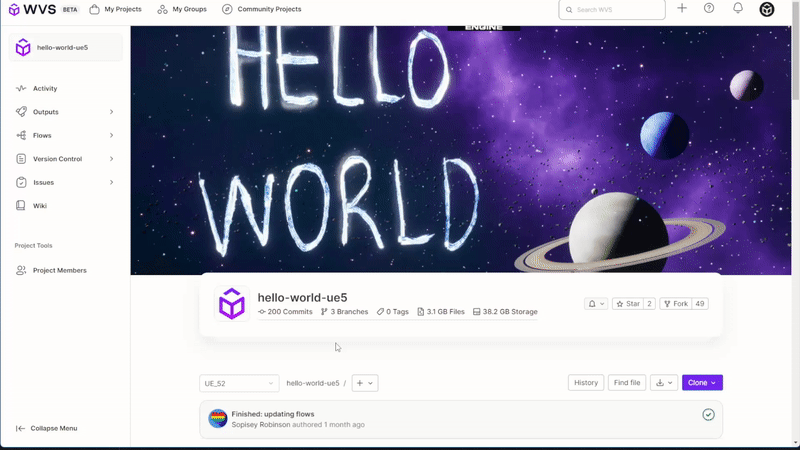
Repository mirroring
You can use repository mirroring to keep your fork synced with the original repository. You can also use wvs git remote add upstream to achieve the same result.
The main difference is that with repository mirroring, your remote fork is automatically kept up-to-date.
Without mirroring, to work locally you must use wvs git pull to update your local repository
with the upstream project, then push the changes back to your fork to update it.
Merging upstream
When you are ready to send your code back to the upstream project, create a merge request. For Source branch, choose your forked project’s branch. For Target branch, choose the original project’s branch.
Then you can add labels, a milestone, and assign the merge request to someone who can review your changes. Then select Submit merge request to conclude the process. When successfully merged, your changes are added to the repository and branch you’re merging into.
Removing a fork relationship
You can unlink your fork from its upstream project in the advanced settings.