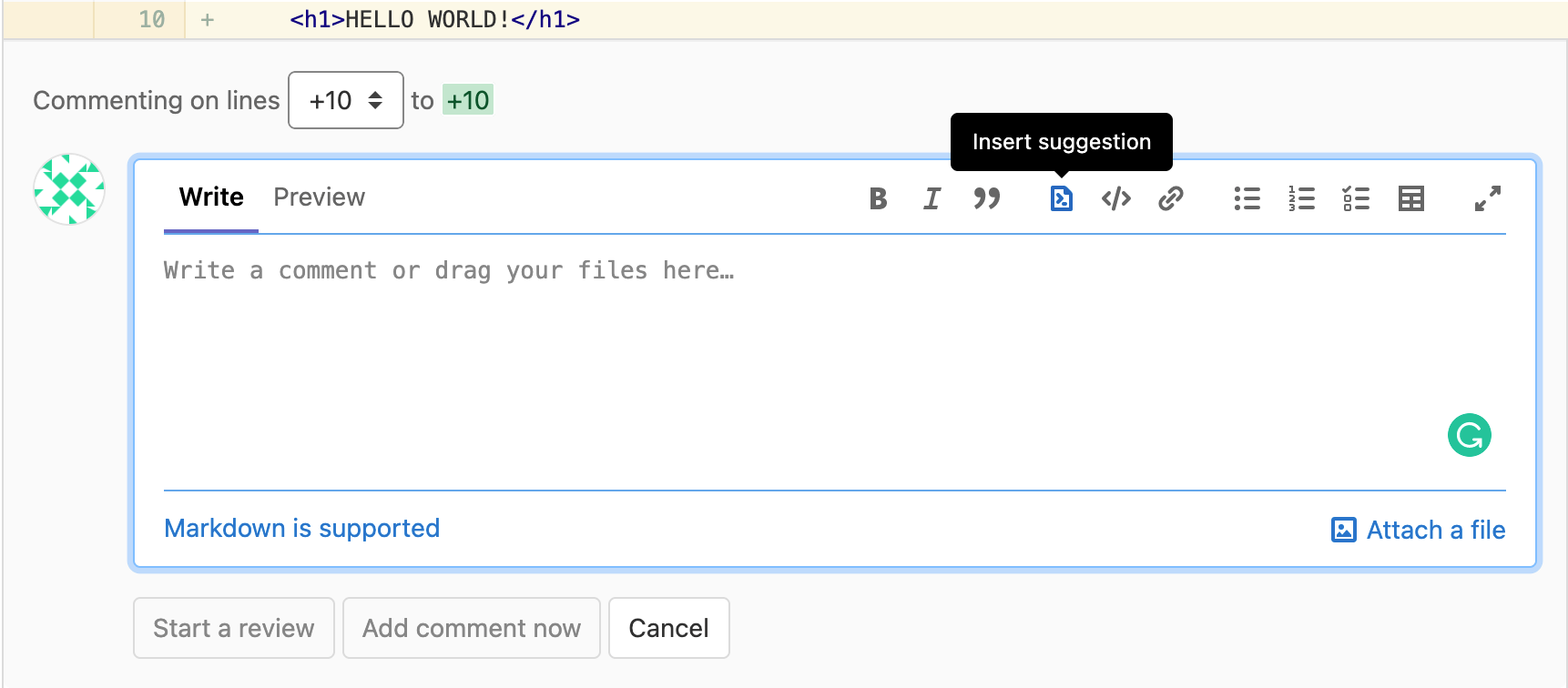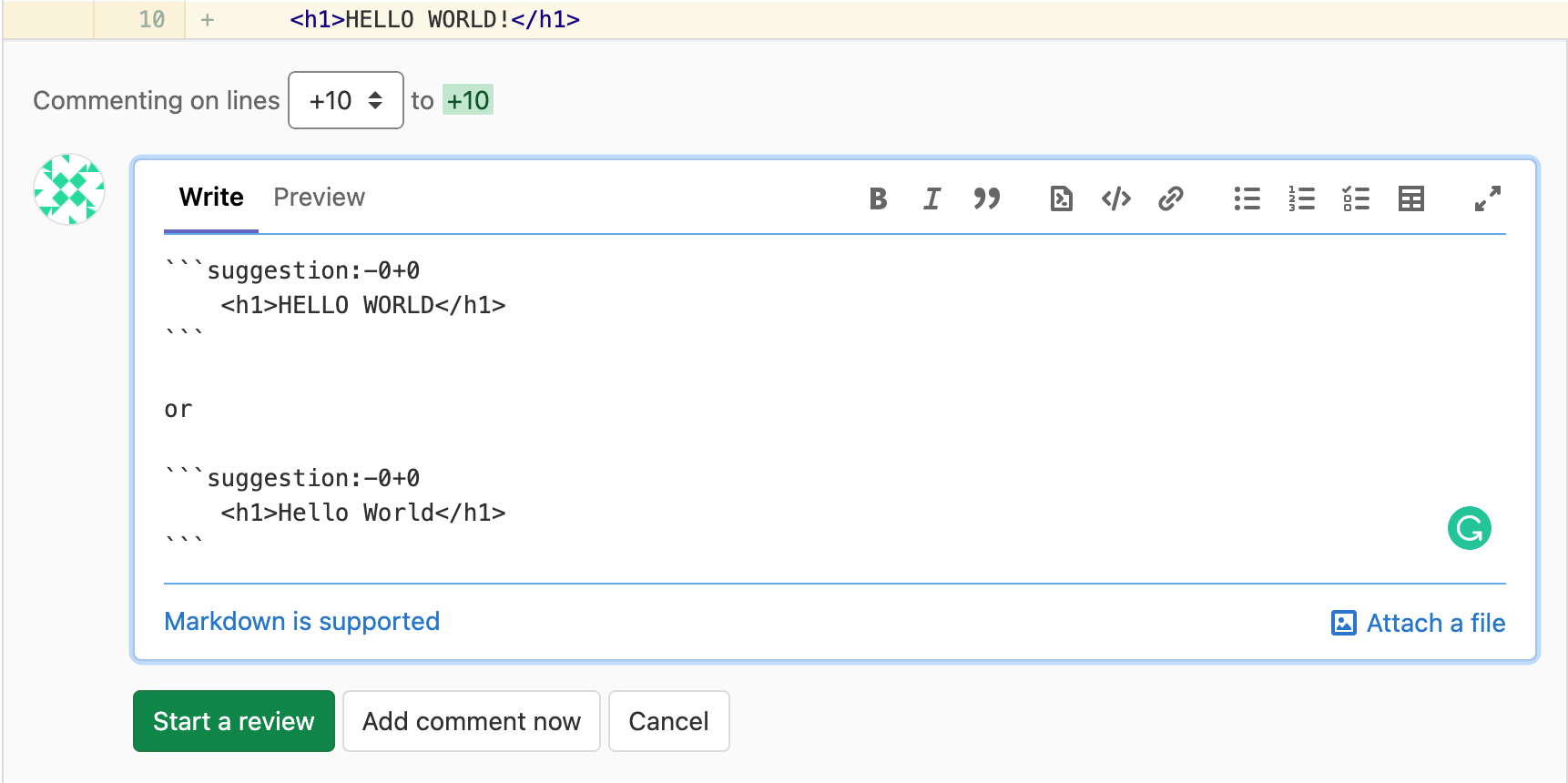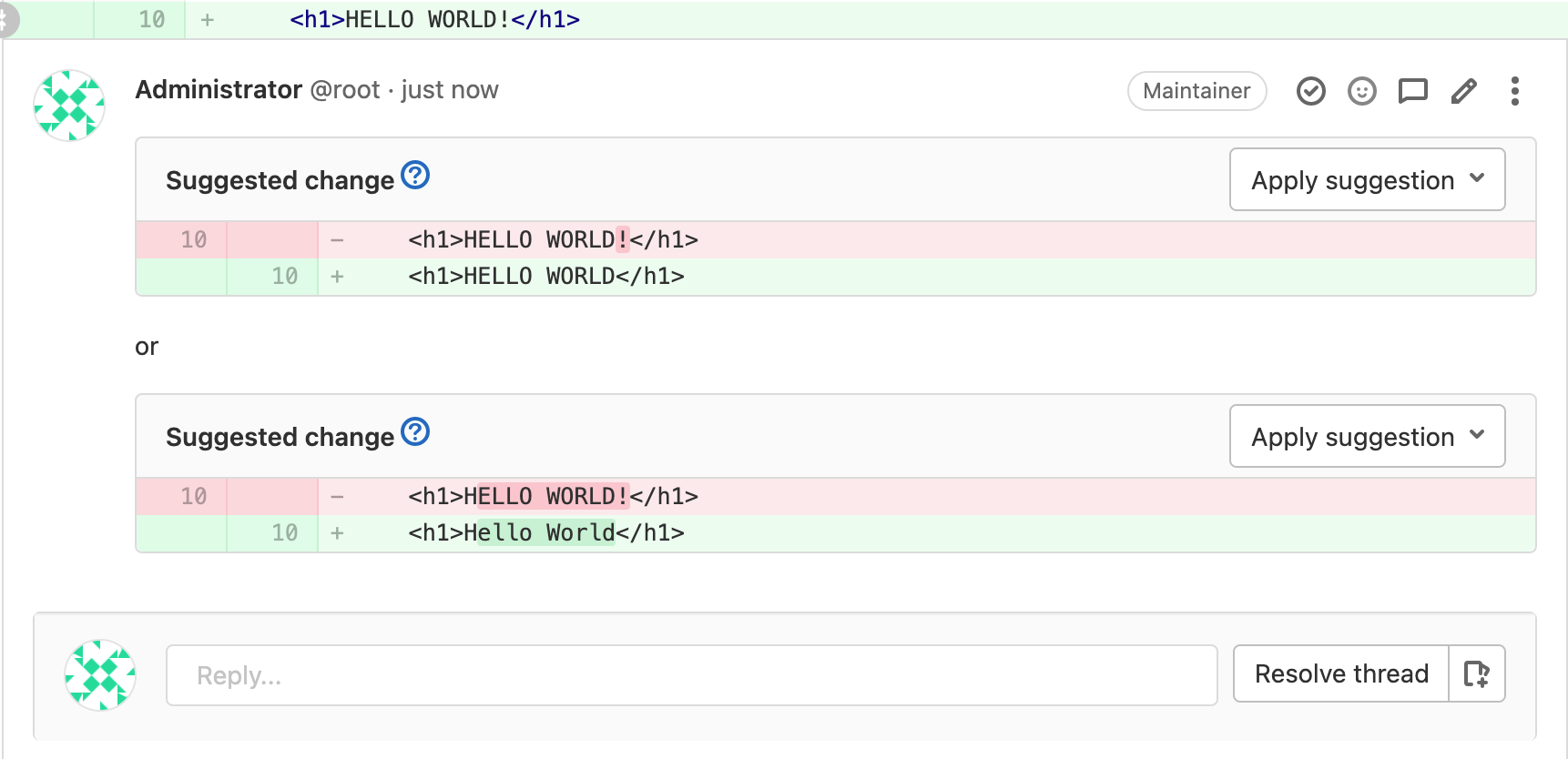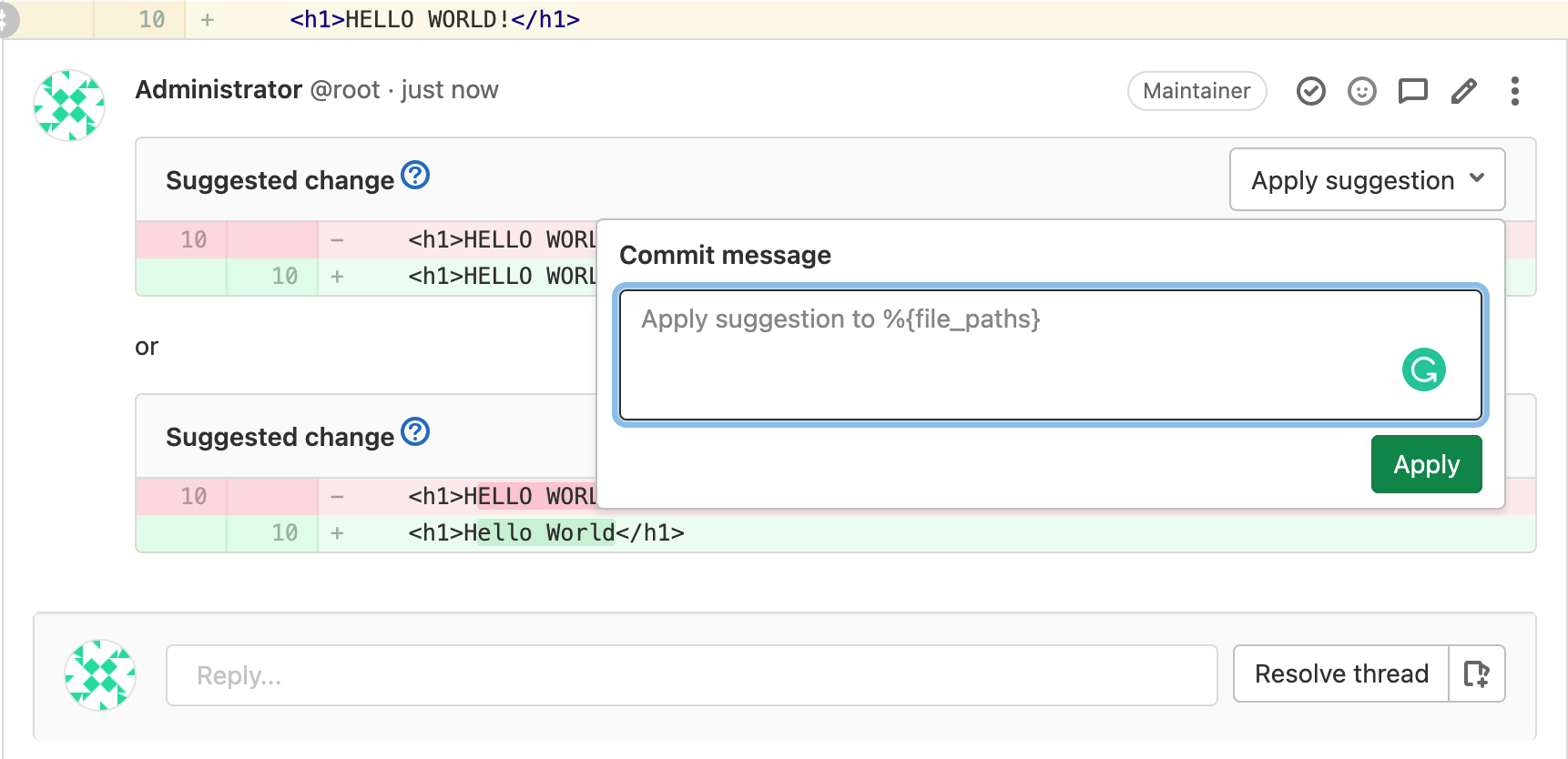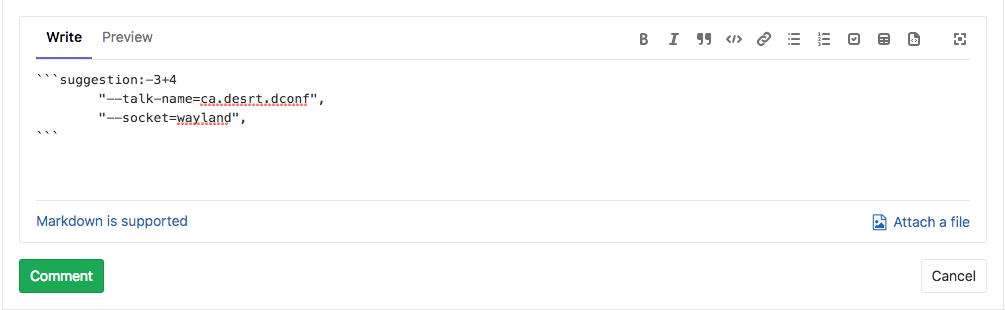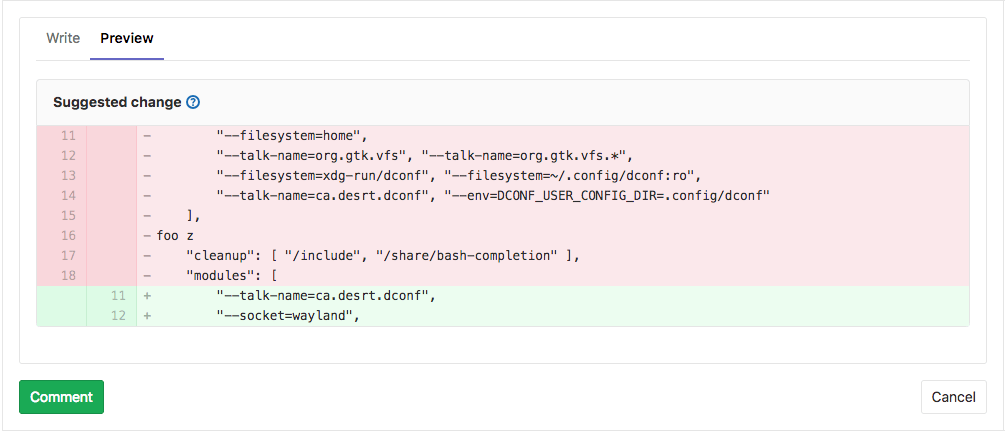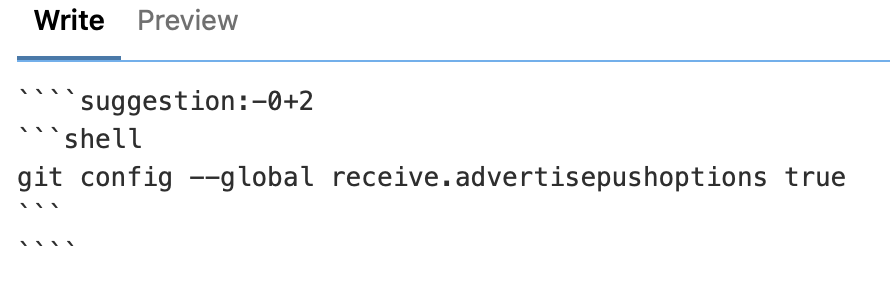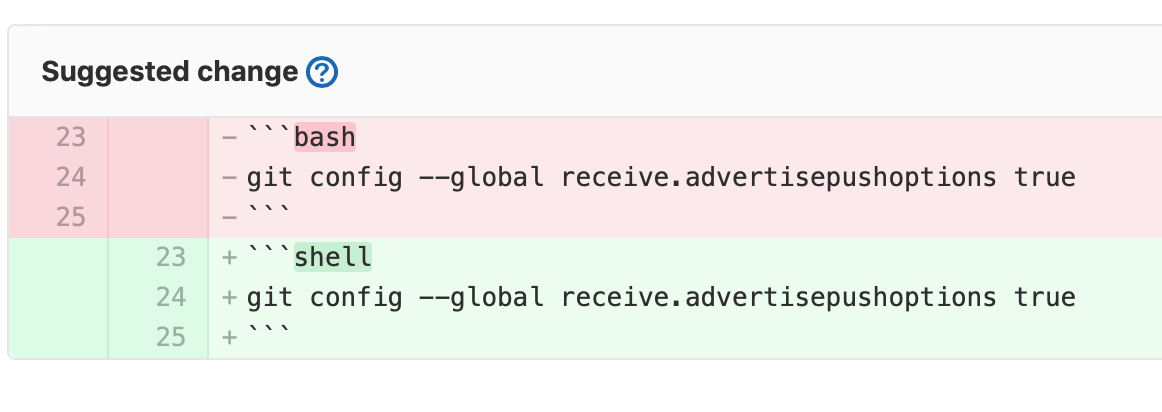- Multi-line suggestions
- Code block nested in suggestions
- Configure the commit message for applied suggestions
- Batch suggestions
- Troubleshooting
Suggest changes
As a reviewer, you’re able to suggest code changes with a Markdown syntax in merge request diff threads. Then, the merge request author (or other users with appropriate permission) can apply these suggestions with a click. This action generates a commit in the merge request, authored by the user that suggested the changes.
-
Choose a line of code to be changed, add a new comment, then select the Insert suggestion icon in the toolbar:
-
In the comment, add your suggestion to the pre-populated code block:
-
Select either Start a review or Add to review to add your comment to a review, or Add comment now to add the comment to the thread immediately.
The suggestion in the comment can be applied by the merge request author directly from the merge request:
-
Optionally specify a custom commit message for individual suggestions to describe your change. If you don’t specify it, the default commit message is used.
After the author applies a suggestion:
- The suggestion is marked as Applied.
- The thread is resolved.
- WVS creates a new commit with the changes.
- If the user has the Developer role, WVS pushes the suggested change directly into the codebase in the merge request’s branch.
Multi-line suggestions
Reviewers can also suggest changes to multiple lines with a single suggestion within merge request diff threads by adjusting the range offsets. The offsets are relative to the position of the diff thread, and specify the range to be replaced by the suggestion when it is applied.
In the previous example, the suggestion covers three lines above and four lines below the commented line. When applied, it would replace from 3 lines above to 4 lines below the commented line, with the suggested change.
Code block nested in suggestions
To add a suggestion that includes a fenced code block, wrap your suggestion in four backticks instead of three:
Configure the commit message for applied suggestions
WVS uses a default commit message
when applying suggestions: Apply %{suggestions_count} suggestion(s) to %{files_count} file(s)
For example, consider that a user applied 3 suggestions to 2 different files, the default commit message is: Apply 3 suggestion(s) to 2 file(s)
These commit messages can be customized to follow any guidelines you might have. To do so, expand the Merge requests tab within your project’s General settings and change the Merge suggestions text:
You can also use following variables besides static text:
| Variable | Description | Output example |
|---|---|---|
%{branch_name}
| The name of the branch to which suggestions were applied. | my-feature-branch
|
%{files_count}
| The number of files to which suggestions were applied. | 2 |
%{file_paths}
| The paths of the file to which suggestions were applied. Paths are separated by commas. | docs/index.md, docs/about.md
|
%{project_path}
| The project path. | my-group/my-project
|
%{project_name}
| The human-readable name of the project. | My Project |
%{suggestions_count}
| The number of suggestions applied. | 3 |
%{username}
| The username of the user applying suggestions. | user_1
|
%{user_full_name}
| The full name of the user applying suggestions. | User 1 |
For example, to customize the commit message to output
Addresses user_1’s review, set the custom text to
Addresses %{username}'s review.
For merge requests created from forks, WVS uses the template defined in target project.
Batch suggestions
You can apply multiple suggestions at once to reduce the number of commits added to your branch to address your reviewers’ requests.
-
To start a batch of suggestions to apply with a single commit, select Add suggestion to batch:
-
Add as many additional suggestions to the batch as you wish:
-
To remove suggestions, select Remove from batch:
-
Having added all the suggestions to your liking, when ready, select Apply suggestions. You can optionally specify a custom commit message for batch suggestions to describe your change. If you don’t specify it, the default commit message is used.
Troubleshooting
For additional information and Support, please reach us to us on Discord or by Email