View and download flow output
This page shows you where you can view and download the outputs of your project flows.
View flow outputs
You can view and download flow outputs in the Outputs section of the WVS Web Client. Flow outputs are sepearated by type. All of your project builds are located in the Outputs > Builds page. For flows that produce pages, the pages are located in the Outputs > Pages page.
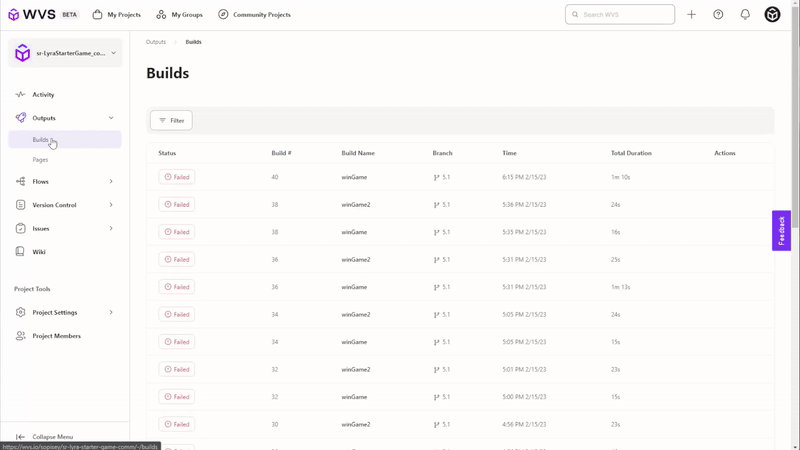
Pages
Some flows deliver output in the form of an HTML page. In this case, WVS creates an index page that contains the links to the generated pages. The links in the index page are given the same name as the flow that generated the page.
For example, your project might have multiple render flows that create side by side comparisons of different image renders for a 3D image. The rendered images are added to an HTML page so that you can easily scroll through them and enlarge the ones that you want to inspect and compare.
Download flow outputs
- In the Web Client, click Outputs > Builds.
- Hover your mouse cursor over the build to reveal the vertical ellipses menu icon on the right hand side.
- Click the vertical ellipses icon and click Download.
Logs
Logs can be viewed by clicking on the completed flows Outputs > Builds page or under Pipelines.
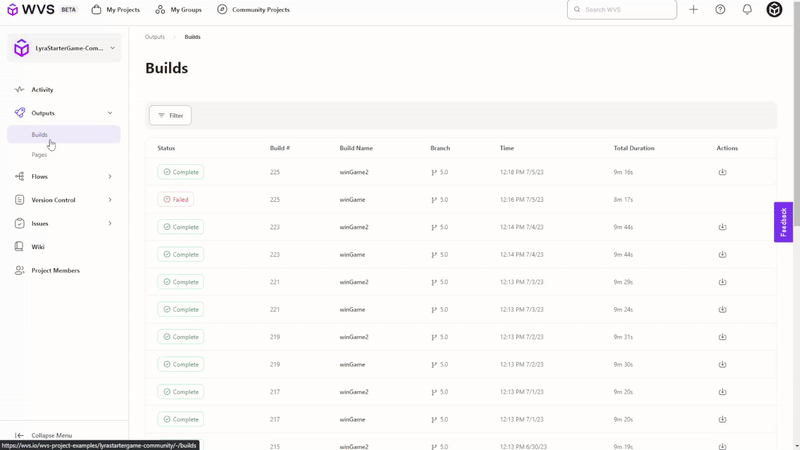
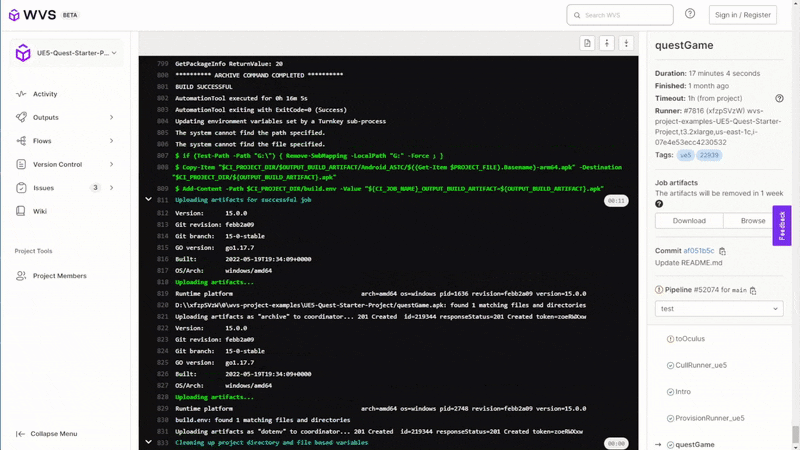
Next steps
- Learn how to enable or disable the flows in your project.
- Learn how to organize flow outputs.
- Learn how to add flows to your project.
- Learn how to get information about project flows.
- Learn how to validate the configuration of your project flows.